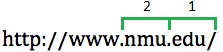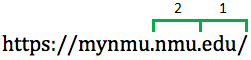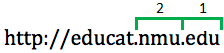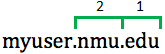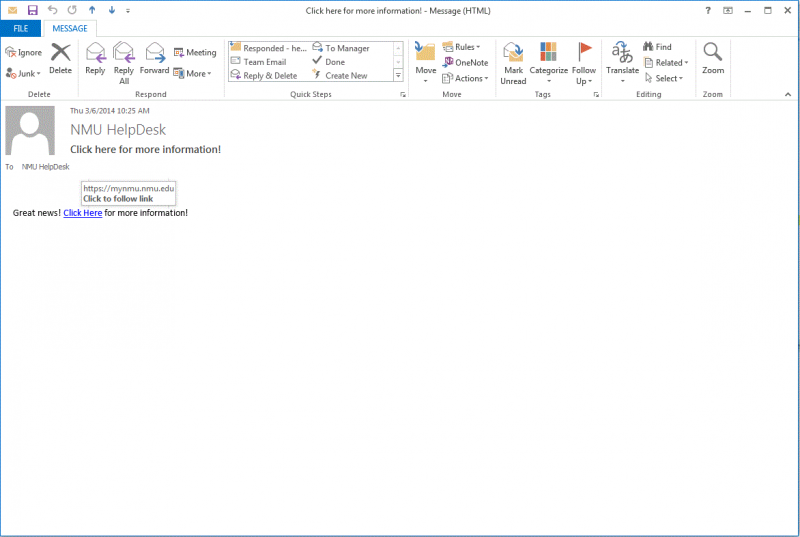Information for Graduates and Former Students
Documentation
This page provides key IT related information for NMU graduates and former students.
Notebook computer returns and purchase options
-
The immediate return of the NMU notebook is required when any of the following occurs:
-
Complete withdrawal from NMU or graduation from NMU
-
Non-payment of required fees
-
Notification by NMU for the notebook computer's return
-
-
We prefer you return the notebook to the Micro Repair office in LRC 114 when it is open. NMU Public Safety will accept notebook computer returns 24/7. Make sure the following components are returned with the notebook computer: AC power adapter and cord, LTE MyFi hotspot (if issued), and USB DVD Player (if issued). See the Notebook Computer Return Procedure for details.
-
Graduating students are sent an email message about the option of purchasing a NMU notebook computer. See the NMU Laptop purchase information for details.
What happens to my NMU account after leaving NMU?
-
Access to MyNMU account will continue for 1 year after leaving NMU if you are an undergraduate or 3 years if you are a graduate student regardless of whether you did or didn't graduate. After the 1 or 3 years has passed, your account will be disabled and no longer receive or send new messages.
-
Shortly after leaving NMU your NMU network access, including access to NMU LTE, will be disabled. If you would like to continue NMU LTE access you might consider switching to NMU EAN. See www.nmu.edu/ean for details. NMU EAN doesn’t require an alumni email account but offers discounts to NMU Alumni with "Free E-mail for Life" (G Suite) accounts. See the NMU Alumni Association for details.
We highly recommend:
-
Saving or printing an unofficial copy of your transcript available in the "Student Services" tab on MyNMU before your account is disabled.
-
Updating your email address and recovery accounts saved on Facebook, airline reservation systems, and similar services. This is especially true for those systems using your NMU email account for resetting an account password such as Facebook or Snapchat. You should update any references to your NMU email account to another accounts you have. The settings are usually available in your ‘My Account’ or ‘Profile’ options for the service.
-
Archiving your messages if you do not plan to use your NMU email account after graduating or leaving NMU. We highly recommend saving any of the messages you want to keep to an email account you will be using and delete them from your NMU email account. Otherwise the stored messages could become an unmonitored repository of data for hackers and identity thieves. If you are on the older NMU email system it might be easiest to forward the messages you want to keep to another account and delete them and the rest of your messaages from your NMU email account. If you are on the new NMU G Suite gmail system the Backing Up NMU G Suite instructions cover how to make a copy of your NMU G Suite content into files you can take with you or restore to another account at a later time. You may want to apply for a "Free E-mail for Life" (NMU Alumni G Suite) account to use from the NMU Alumni office before you leave NMU. See the NMU Alumni Association for details. Once you have an NMU Alumni account, G Suite makes it easy to transfer all your NMU G Suite content to your NMU Alumni G Suite account. See Backing Up NMU G Suite for instructions.