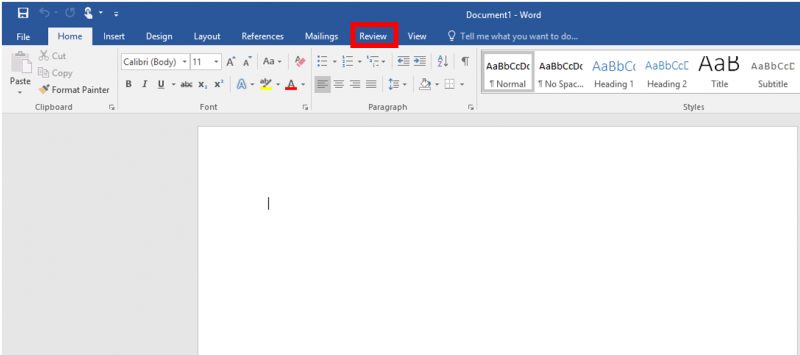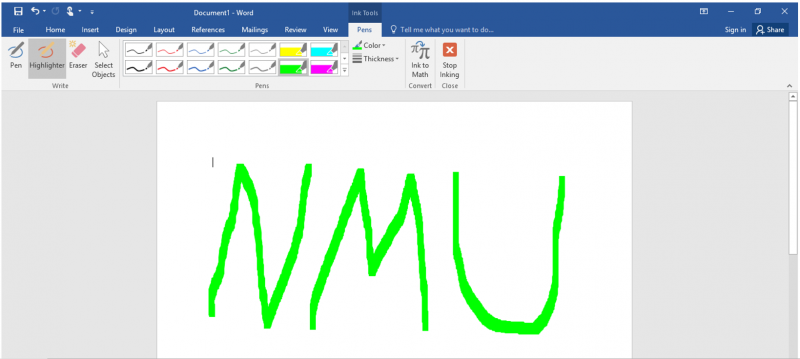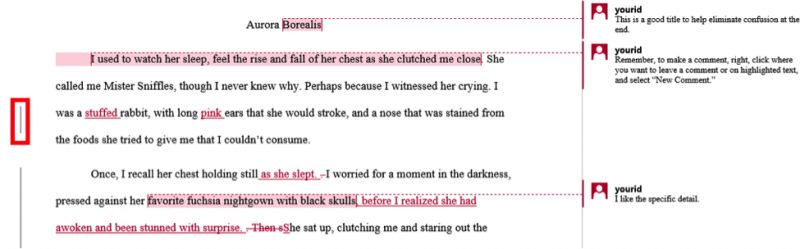Inking Feature in Office
Documentation
In Office 2013 and 2016, you can use the Inking tool to draw on Word documents, Excel spreadsheets, and more. This is especially useful with a pen in tablet mode or however you want to use it. To learn more about the Inking tool, visit Microsoft Office's webpage.
1. Open the Office tool you'd like to use and click the "Insert" tab.
2. Click the "Start Inking" button in the upper right to begin Inking.