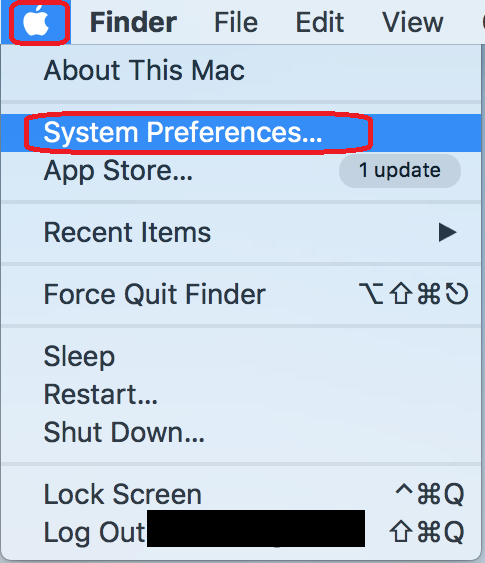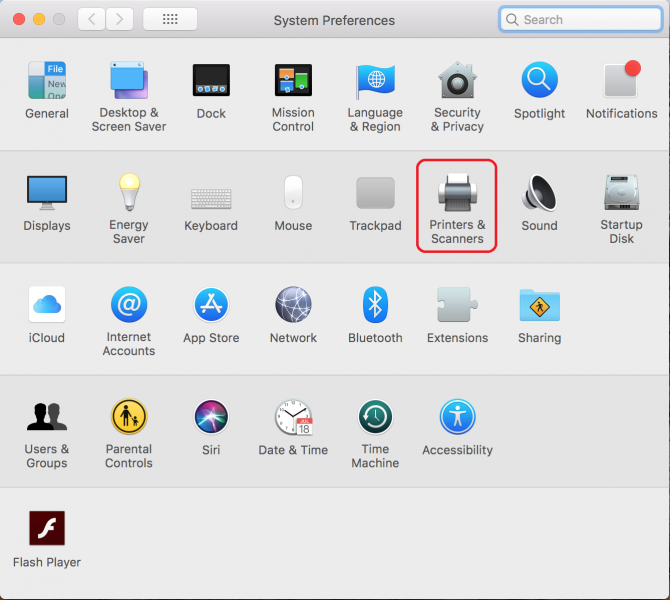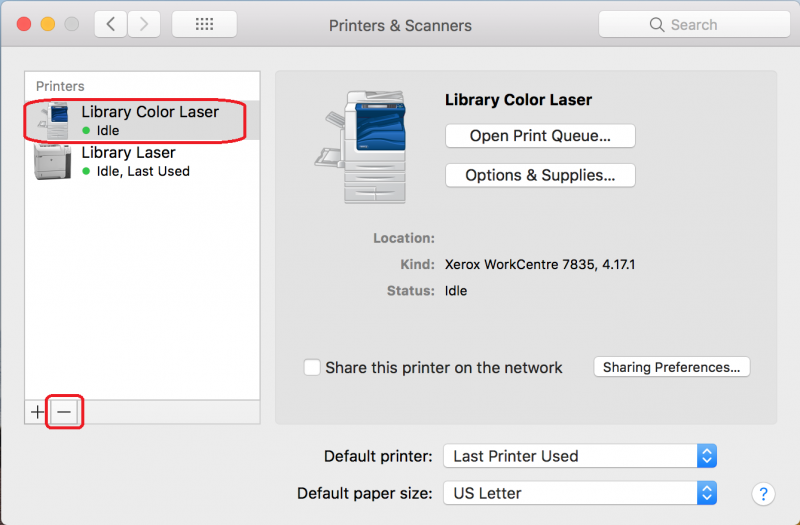Printing to the On-campus Printers
Documentation
NMU public network printers are located in the NMU Library, Jacobetti Center, and PEIF. For your convenience these printers are already set up on your NMU issued ThinkPad or MacBook.
Using the printers requires you to pay for each printed page using CatCash on your NMU ID (Wildcat Express Card). See the Library's Printing page for help on setting up for their printers or adding funds to your CatCash.