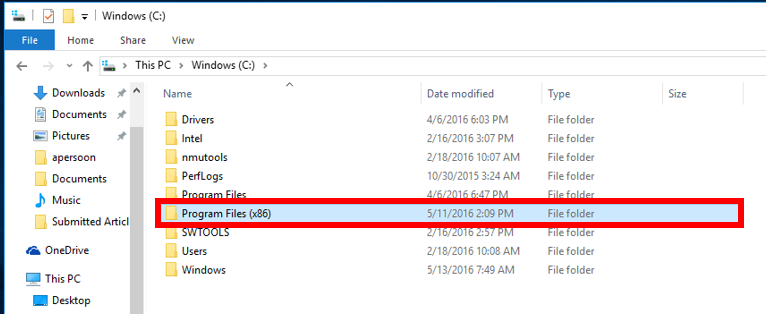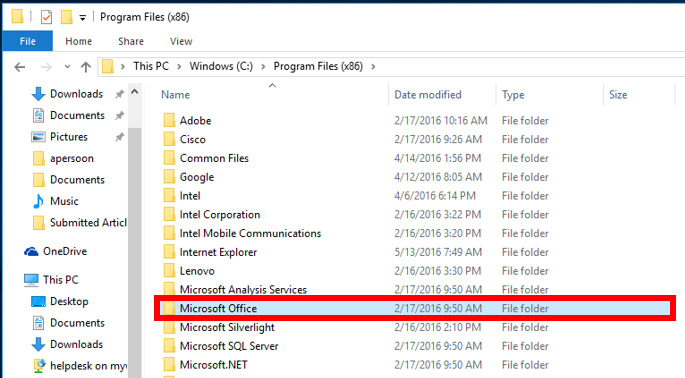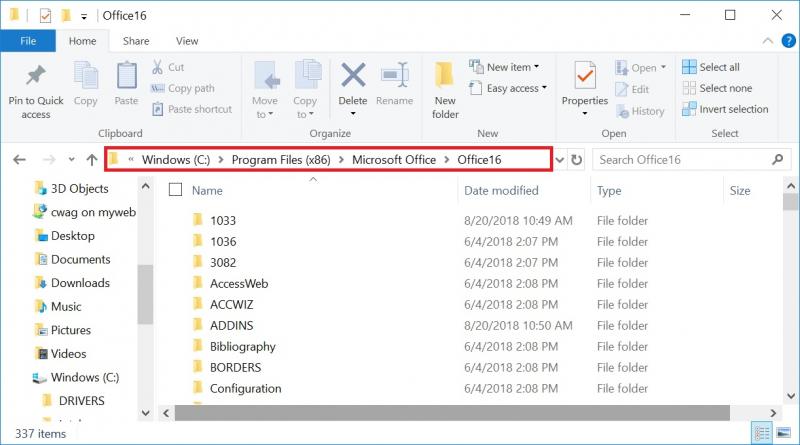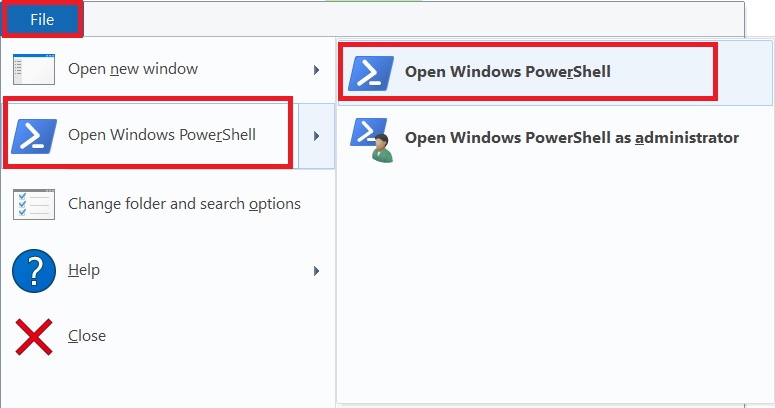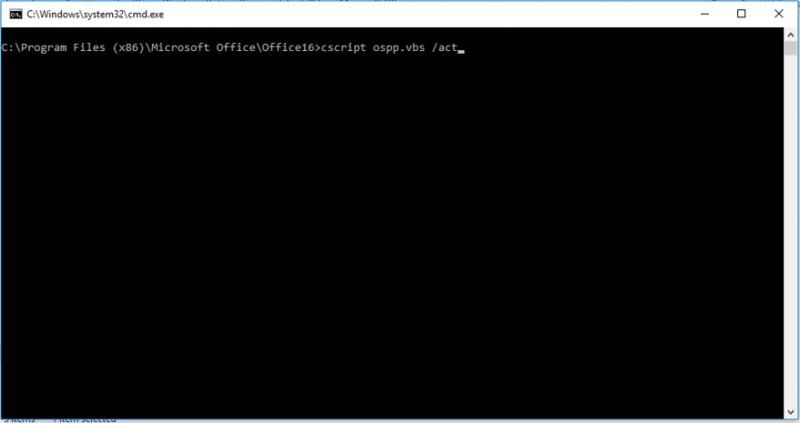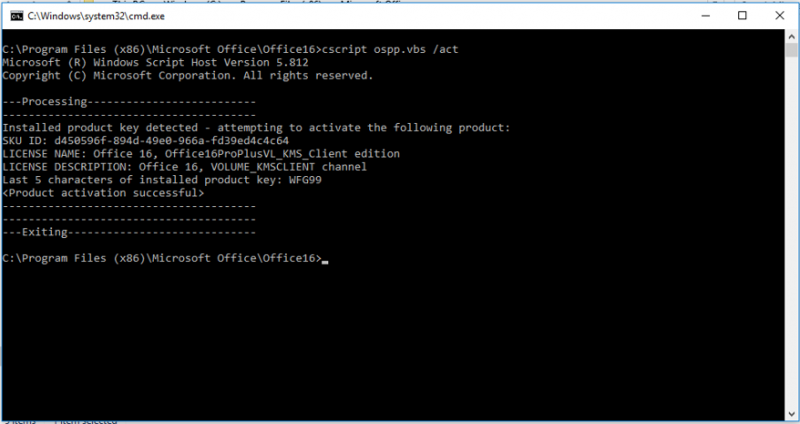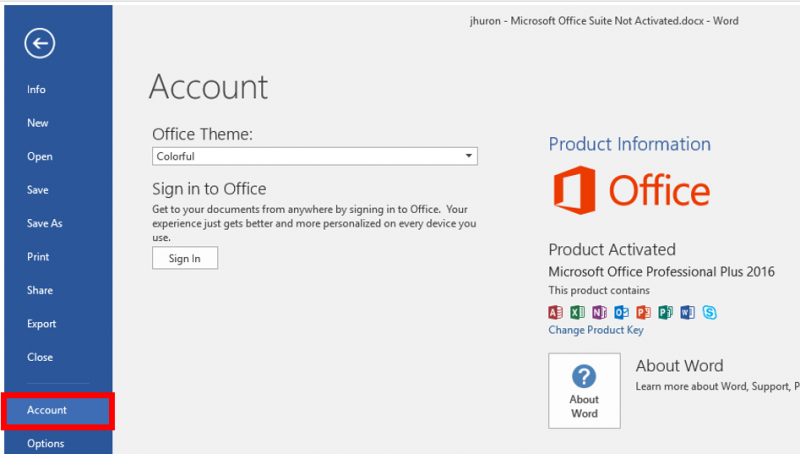Windows Activation
Documentation
Occasionally the Windows software on NMU issued machines may state that it is not activated or genuine (especially if you haven't connected to an on-campus network recently). You may see prompts stating "The activation period has expired," "You may be a victim of software counterfeiting," or "Windows is not genuine." Follow these intstructions to verify and/or troubleshoot Windows activation.
Activate Windows
1. You will need to be connected to an NMU network (Wifi, Ethernet, or LTE) to activate. If you are off campus, you can also connect using the VPN client.
2. Once connected to an NMU network, you must first ensure that your date and time are correctly synchronized. It is possible for AM/PM to be incorrect, the date to be wrong, or even for the clock to be off by minutes or seconds. Ensure your time is correct and change it if it isn't by following the instructions at our "Windows Date and Time Zone Settings" page.
To check activation status in Windows 11, select the Start button, and then select Settings > System and then select Activation . Your activation status will be listed next to Activation.
Check activation status in Settings
You'll see one of these activation status messages on the Activation page:
| Activation status | Description |
|---|---|
| Windows is activated |
|
| Windows is activated with a digital license |
|
| Windows is activated with a digital license linked to your Microsoft account |
|
| Windows is not activated |
|