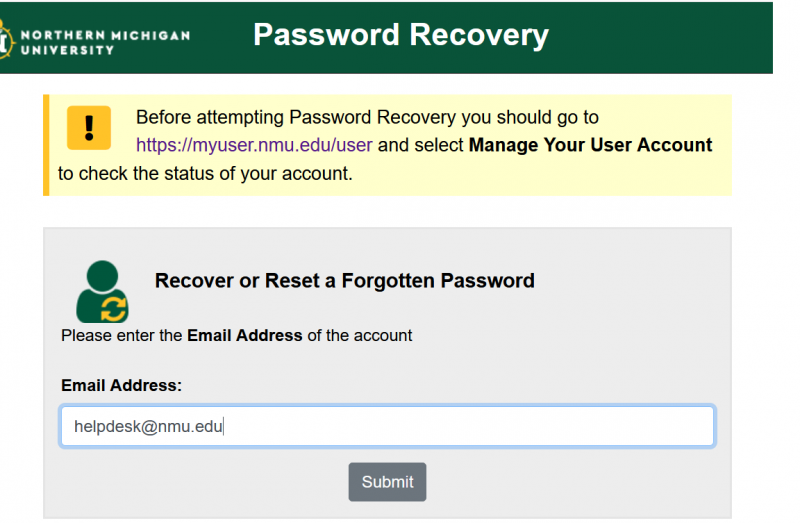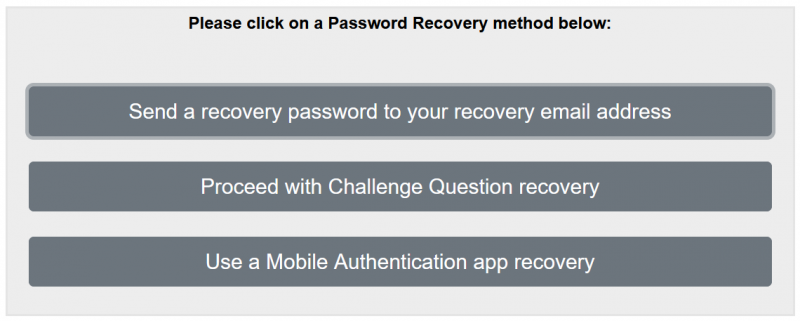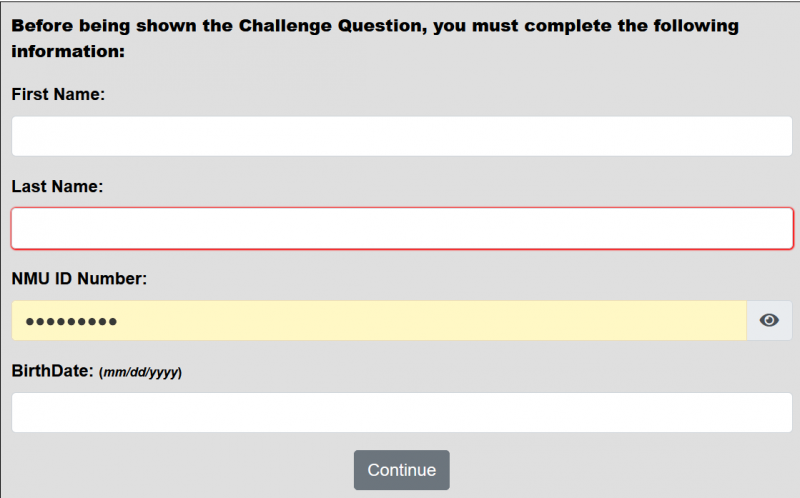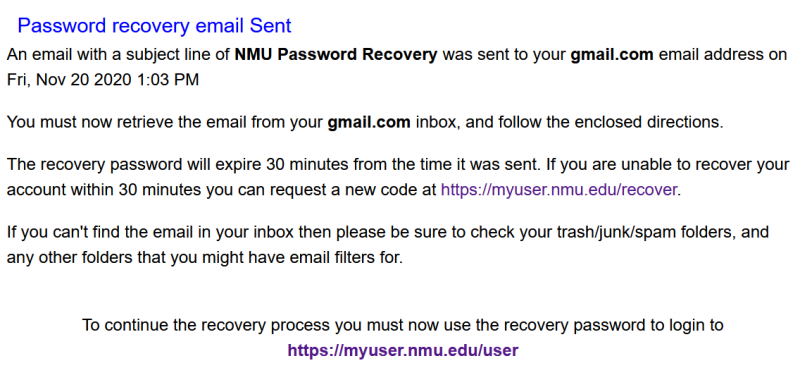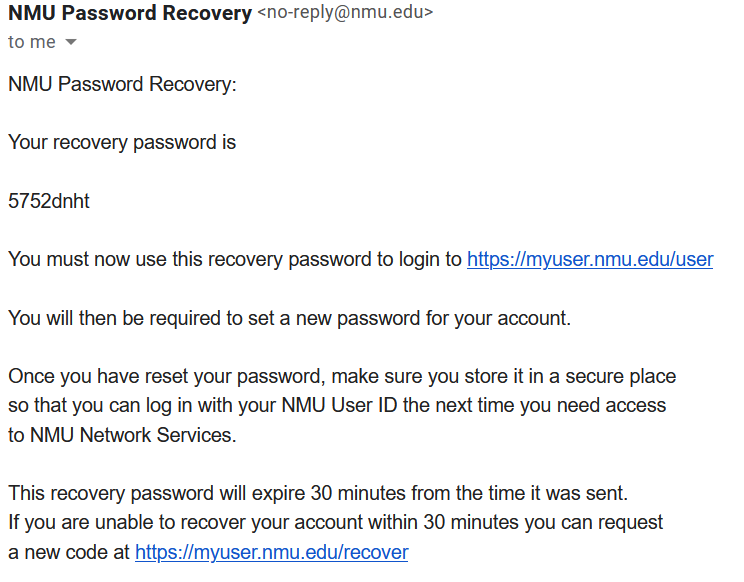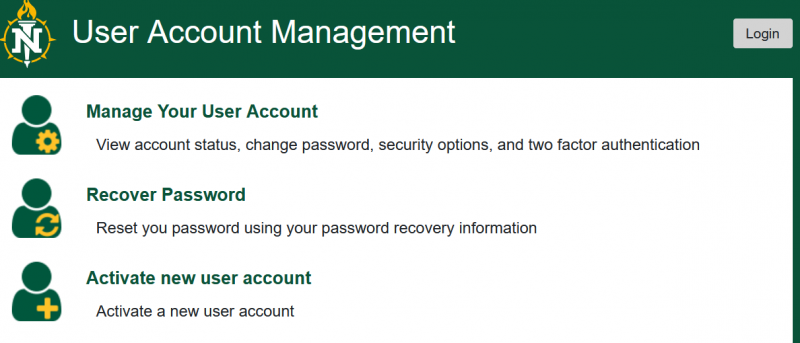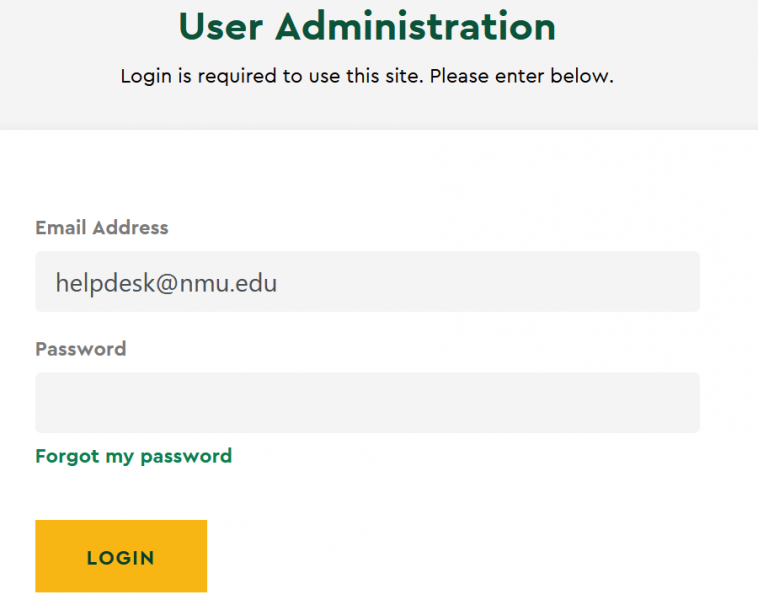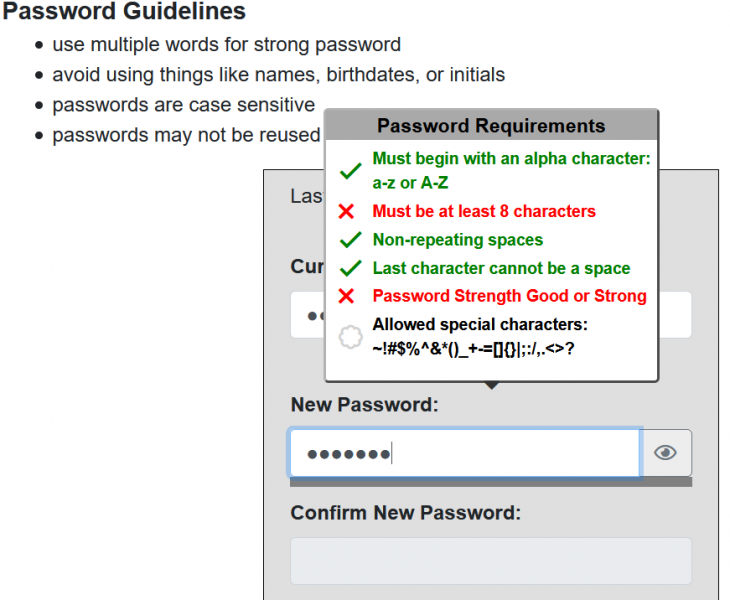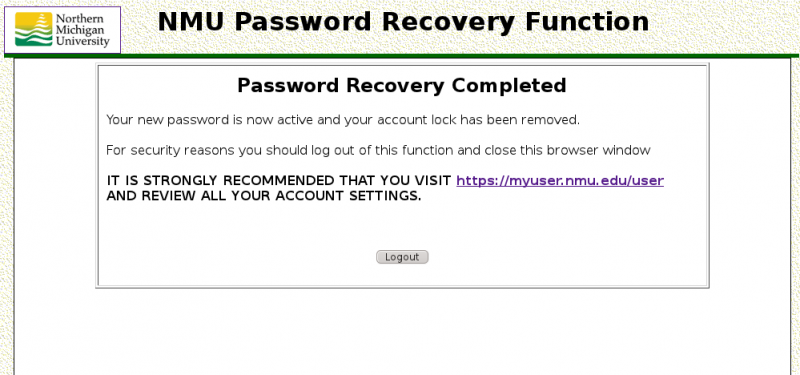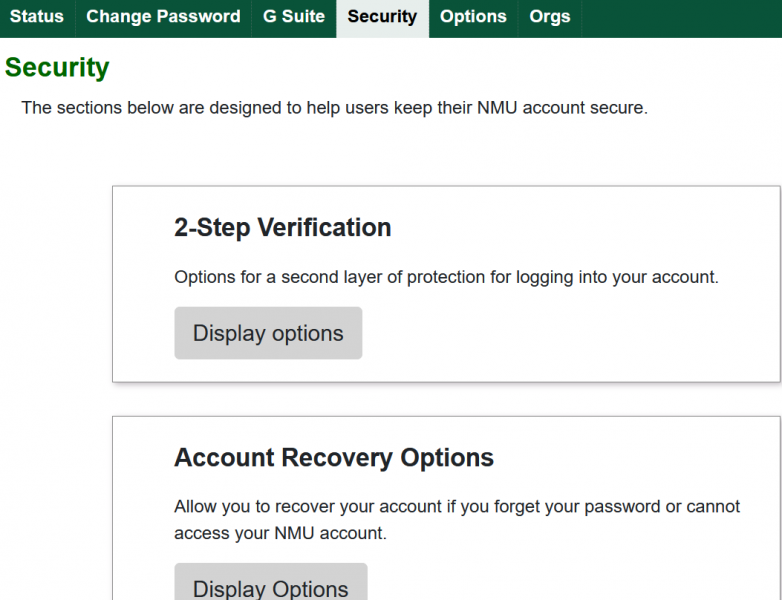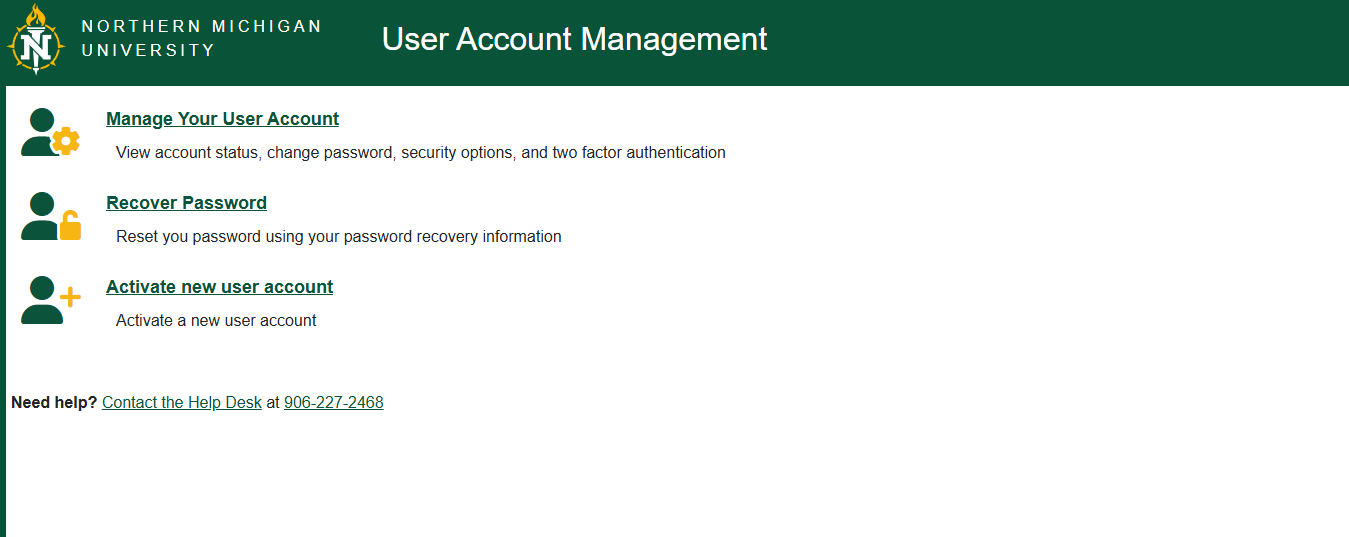Documentation
Please read the information below on how to be safer on the Internet. If you have any questions please contact the Computing HelpDesk, 906-227-2468, HelpDesk@nmu.edu.
General Safety Tips
Phishing Attempts
Password Safety
General Safety Tips
- NMU will never ask for your password.
- If you ever have a question about the status of your NMU account, log into http://myuser.nmu.edu/user to view the account status.
- Typically NMU, your bank, your credit cards, Facebook, PayPal, eBay, the IRS, federal and state governments will not ask for any of your personal information via email. When in doubt log into a known good web address for the service to see if the same request is referenced there. for NMU that would be http://myuser.nmu.edu/user and http://mynmu.nmu.edu.
- If you receive an email message that claims to be distributing a Microsoft security update, it is a hoax that may contain malware or pointers to malicious websites. Microsoft does not distribute security updates via email.
- Lock your computer when you leave.
- Destroy or shred documents with personal information when you're finished with them.
- Don't visit or download from sites you do not trust.
- If you have any questions or problems please contact the Computing HelpDesk, 906-227-2468, HelpDesk@nmu.edu.
Phishing Attempts
Beware of phishy email appearing to be about your NMU account. A phishing attempt is an attempt via email to get personal information from you such as your User ID and password or even bank or credit card details. The email message may also contain a link to a website requesting the same information. Phishy email messages can appear to come from helpdesk@nmu.edu or similar email addresses and referencing upgrading your mailbox or account. These are not actually from helpdesk@nmu.edu or any NMU account but from accounts on the internet and spoofed to appear to come from NMU. Click here to find out more about identifying and deflecting phishing attempts.
Password Safety
Having strong passwords is important for keeping your accounts and personal information secure. Here are some hints for creating a safe password.
- Use a longer password
- Change your password often
- Ensure that you can remember your password
- Don't use easily identifiable personal information like children's names or birthdays
- Some systems won't accept spaces, special characters, or only allow passwords of certian lengths, though the more complex the password, the safer your information will be
- Don't keep you password in a place where it can be found or seen
- Don't share your password with people, businesses, or even the HelpDesk
- Have different passwords for each account
- For more information on choosing passwords, visit http://www.us-cert.gov/cas/tips/ST04-002.html
NMU password requirements ensure that your password is safe and difficult to guess. The requirements are as follows:
- Must be 8 to 16 characters in length
- First character must be a letter of the alphabet (a-z)
- Must contain at least one numeric (0-9) character
- Must contain at least one of these special characters: ~!%^*_+-{}|[]\:?./
- Spaces are not allowed
- Passwords are case sensitive
- Passwords may not be reused for two years