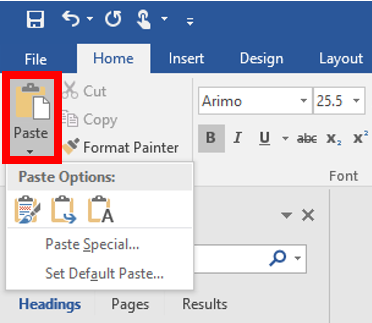Paste Options in Microsoft Office Word
Documentation
↵Office offers multiple different pasting options within a document for both words and images. This article will cover the different paste features.
- Open Word with your image or text copied (right click and select copy, or use the key combination Ctrl + "C").
- The next step involves pasting. There are multiple ways to paste, and you can choose the one that best fits your needs.
- Use the key combination Ctrl + "V"
- Right click empty space on the document and select "Paste."
Under the "Home" tab, select the "Paste" button to see the different paste options.
When you paste text into the document, "Paste Options" will appear and allow you to select different options depending on the type of content you're pasting.
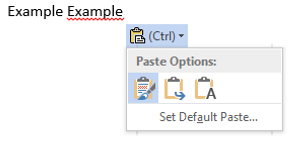
 Keep source Formatting: This option preserves the look of the original text.
Keep source Formatting: This option preserves the look of the original text. Merge Formatting: This option changes the formatting so that it matches the text that surrounds it.
Merge Formatting: This option changes the formatting so that it matches the text that surrounds it.  Keep Text Only: This option removes all the original formatting from the text.
Keep Text Only: This option removes all the original formatting from the text.
When you paste pictures into a document, the paste options will look a bit different.
Keep Source Formatting: This option preserves the look of the original selection
Picture: This option inserts as an image
There are several other paste options that are offered by Microsoft Office 2010, 2013, and 2016.