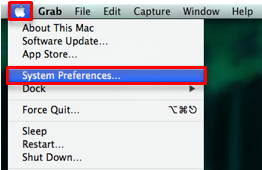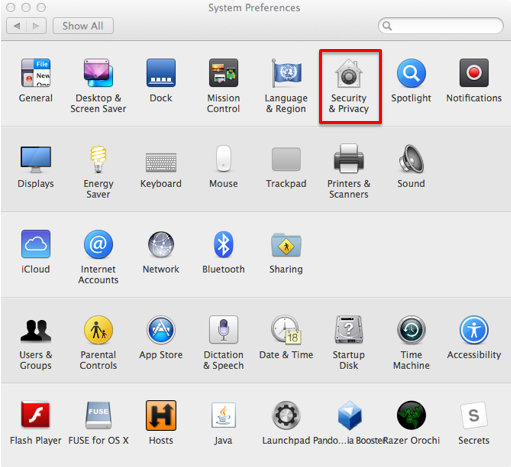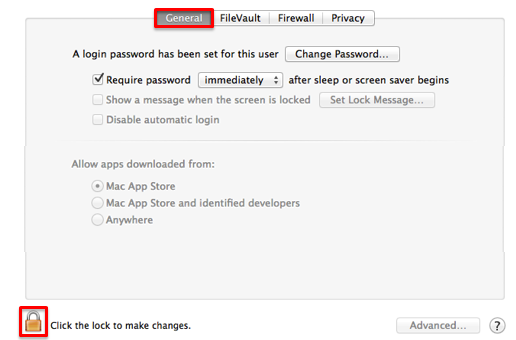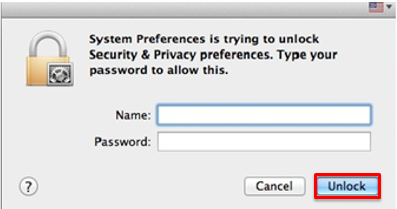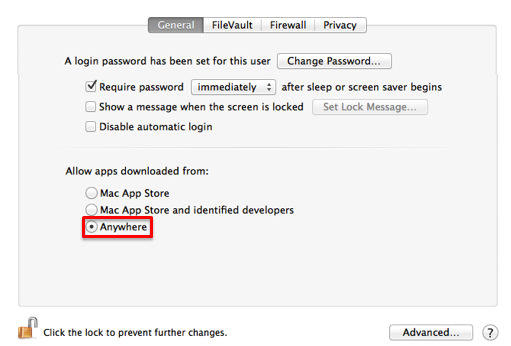Installing the Jacobetti Laser Printer
Documentation
As of 9/21/18 the Jacobetti, PEIF, and HelpDesk Laser printers use the same printer settings as the "Library Laser" printer already configured on the NMU Thinkpad and MacBook issued computers. Please use the "Library Laser" printer for the Jacobetti, PEIF, and HelpDesk Laser printers.
If you need to configure a computer to access the printers please see the instructions at the NMU Library web site https://lib.nmu.edu/print.