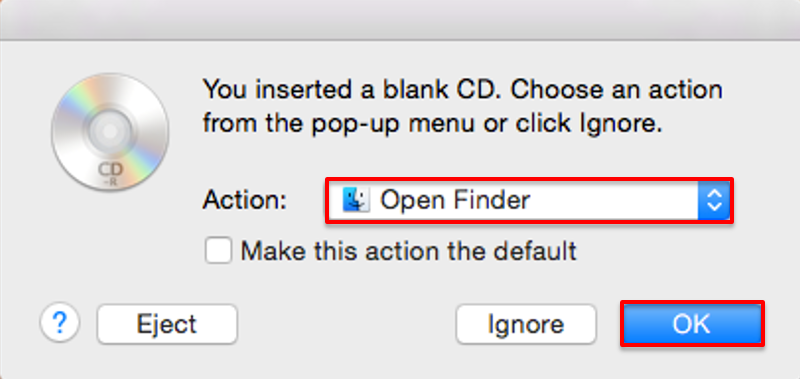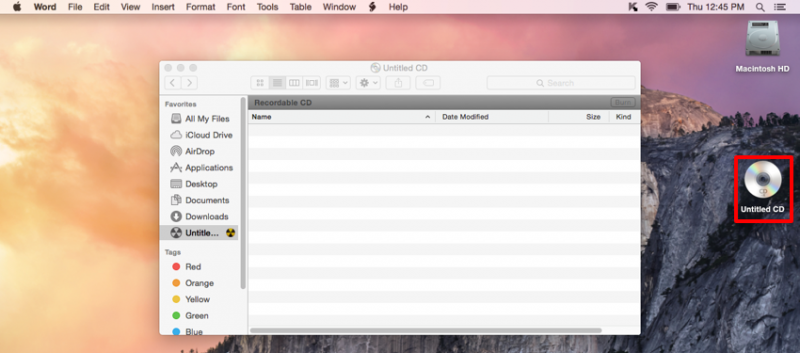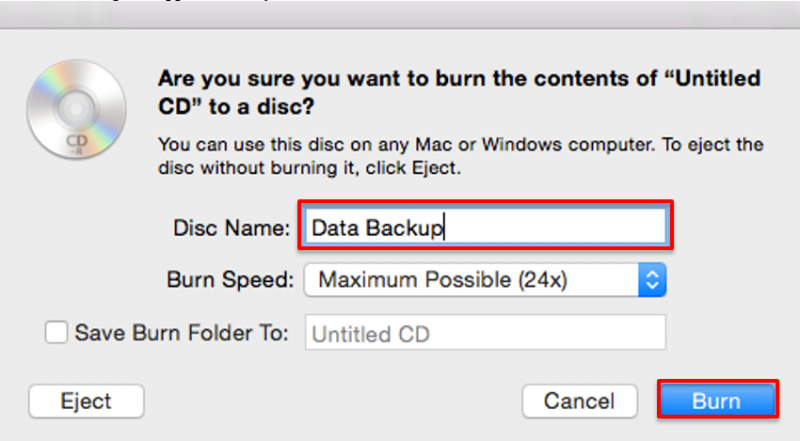Reimage
Documentation
The NMU MacBooks and ThinkPads are already pre-imaged wth the NMU software image when it is issued to you. If your comptuer needs the NMU software image restored or updated you will need to bring it the HelpDesk.
Since the involves erasing your hard disk please make sure to backup all critical files first. USB flash drives are available for check out from the NMU library circulation desk with a NMU Wildcat ID card. The HelpDesk can assist you with backing up your files if you need help.